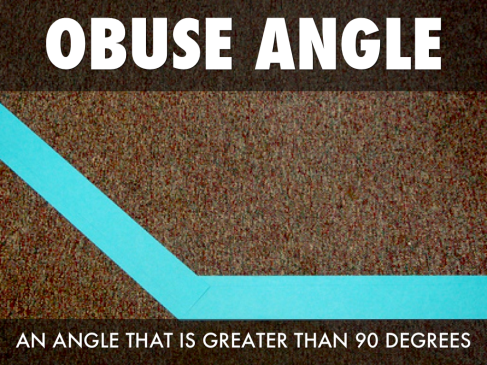Thank you all for visiting my blog. I have gotten a couple new subscribers lately, and just wanted to share that my blog has moved to my homepage, ipadsammy.com. Just click the blog tab in the navigation or go here on my website. I look to bring more content in and will be moving the posts from here on over as well. Thank you to the new subscribers, I hope you will follow me over to my new blog or look for posts on @ipadsammy on Twitter. Thank you for following me here over the past 2 years.
Techlandia Episode 12 – A Dozen Green Eggs and Ham
Techlandia Episode 12 – A Dozen Green Eggs and Ham
We have been very fortunate to have a pretty good run of podcasts since my last post. We have a very simple format: 3 apps, 3 people to add to your Twitter PLN, and 3 Awesome Websites/Things. If you haven’t listened to the podcast, I hope you will click the link above and give it a try. We have Alison Anderson @tedrosececi and Curt Rees @wiscprincipal on the show with me. We have been having a lot of fun and been consistently in the Top 200 of the iTunes Podcasts for #edtech. We once even reached #5, and I took a screenshot to document the occasion. I will post back to all our resources, as I am in the middle of creating a site for Techlandia. You can also follow us on Twitter @techlandiacast.
Creating a Podcast is an #eduwin for 2013!!!
Who doesn’t love a Winter Break? Give us all time to relax and pause for a moment and energize for the second half of the year. In my family, we just stayed in Austin and maxed and relaxed. We didn’t go and visit anyone, no one came to visit us, just did what we wanted to do. I wanted to get some things done that I couldn’t normally do while school was going on so I decided to start a podcast. I had been shaping what I would say in my podcast, names, hosting sites, all that jazz before break started. With the help of @classroom_tech and @marniemoose, we decided on the title of Techlandia. My partner in crime would be @tedrosececi, who, I am sure, didn’t know what she was getting herself into. We decided on a format and just decided to keep it simple. Three apps, three people we love on Twitter, and things we enjoy at the time. We also leave ourselves room to vent a little at the end, and there you go! Podcast! It has been so much more fun than I thought it would be. We are on even on New & Noteworthy in the iTunes store! (you have to dig, education-scroll down on the bottom right-click educational technology- but we are there) We even got permission from Washed Out to use the Portlandia theme song as our music for the rest of our episodes this year. So if you have a chance, start a podcast, it isn’t as hard as you think. Once things are set up, you are golden! If you have any of the technical questions, I am happy to answer to the best of my limited abilities.
You can find the Podcast in iTunes, or at my NEW, UPDATED website ipadsammy.com the Official Techlandia Podcast page is here.
We also feature a Zeen magazine that has ALL THE LINKS to what we talk about on that page. You don’t even need to jot stuff down, we have that covered for you. If you have any suggestions we even use the app Answer Underground for a question and answer forum. Just download the app and search for Techlandia Podcast Question Group. We may even have in the works a LIVE podcast from the Answer Underground booth at FETC on January 29!!
First #eduwin of hopefully MANY to come in 2013!!
2012 Edublog Award Nominations
I have four kids under eight years old, so I really don’t have a ton of extra time. The people below do amazing work and really inspire me to blog and keep going when energy is at a minimum. I have seen the work that the people below have put in, and am truly amazed at their dedication to educational technology as a whole. I am happy to say that I have met all of the people I am nominating below this year. Yes, @mrhooker, I am name dropping…BOOM!
Best Individual Blog – Moving At The Speed Of Creativity – Wes Fryer I am in awe of Wes Fryer. He comes up with so many great ideas, and shares them out with the world on his blog. I saw him present at Mobile 2012, one of my highlights of the year.
http://www.speedofcreativity.org/
Best EdTech/Resource Sharing Blog – TechChef4u – Lisa Johnson I now get to say I work along side Lisa Johnson in my school district. I have seen create blogs on just simple things that we have done at conferences, and turn them into gold. She constantly talks about how behind she is on her blogging…..and she has done THREE in the last four days.
Best Administrator Blog – Hooked On Innovation – Carl Hooker He IS a big deal….and he will tell you so. More importantly Carl not only blogs about technology innovation, he fights for it every day in our district.
http://hookedoninnovation.com/
Best Group Blog – Teachercast – Jeffery Bradbury I have met Jeff through a Skype call and he is up at all hours trying to make Teachercast better. He tweaks the website constantly and has an impressive team of educators blogs that he pulls from. (including yours truly)
Best Teacher Blog – My Hullabaloo – Matt Gomez I can safely say that Matt Gomez is a legend in his own mind. Seriously, the guy comes up with incredible ideas for his Kindergarten students all the time and shares them on his blog. He co-organizes #kinderchat and #edcampdallas in his spare time.
Most Influential Post – It’s Time To Disrupt The System – Alison Anderson It IS time to disrupt the system. Alison wrote this post after attending the ISTE conference in 2012. She hit the nail on the head.
http://gettingsmart.com/cms/blog/2012/07/its-time-disrupt-system/
Best Individual Tweeter – @ipadsammy – Jon Samuelson I am pretty confident as to the amount of time I put in curating content on Twitter. It takes a lot of time…and as Lisa Johnson is to blogging…I am to Twitter.
Best Twitter Hashtag – #iosedapp Great educators share apps there daily, you should check it out!
https://twitter.com/search/realtime?q=%23iosedapp&src=typd
Best Mobile App – Haiku Deck This is always tough…people always ask what is the best app? It totally depends on the situation. I think this app could be used K-12 and beyond and it’s new, and the developers listen. I like all those qualities in an app.
https://itunes.apple.com/us/app/haiku-deck/id536328724?mt=8
I think if you add these blogs/people/items to your personal learning network, you will be a winner in your classroom. Good luck to all the people above, you are all great educators!
Individualized Learning (Teaching?) on the iPad… A Holiday Story
Teaching a two day week is hard, but that is exactly what our teachers had to do this week. They are great days to break from routine and try something creative, so our first grade 1:1 iPad classes went to work. They knew that they wanted to add some pizzazz to the normal assignment of…”What I am thankful for…” writing assignments. I gave them some options on what they could do, and then something terrific happened. They ALL did the SAME assignment using the iPads in completely DIFFERENT ways. I finished recording the last student (on my iRig microphone) and thought about how great that was. Every teacher using the iPad in different ways, and achieving the same great results. Ideally, I would like the students to choose what they do for individualized learning, but I think individualized teaching could be the first step.
Teacher #1 used Voicethread on iPad. This was very simple and we split this project into parts over the two days. We took the pictures of the students with their writing on the first day. The next day I came in and recorded them reading what they had written down on the iPad. We finished, and I emailed the link to the presentation to the teacher to send to her parents. No muss, no fuss. The only downside to this way was it was all done on my iPad. I do show the students what we are doing and describe the steps, but that just isn’t the same as actually DOING it. The finished product was very nice though, and I am sure the parents will love it.
Teacher #2 used Explain Everything. The bonus of using Explain Everything is that I love it! The more I use Explain Everything, I think of some new way to integrate it in the classroom. We used this much the same way we used the VoiceThread app. The difference was the kids were using their own iPads and experimenting with the app more. The teacher also had them take their own pictures of their writing to practice using the iPad camera. We showed them how to manipulate the picture in Explain Everything, and they got the hang of it. The only downside to this was that it did take more time. We exported their movies to the camera roll, but then we didn’t have them in a place to share with their parents, they are just on the camera roll. We didn’t have time to move them to our shared drive to put them together in iMovie.
Teacher #3 used Screen Chomp. I love Screen Chomp, the only thing that is difficult for me is that I feel like I don’t have control of my video once it is completed. It is hosted on their site and you can send the link to parents, but I can’t get it to the camera roll on the iPad. I watched this teacher use this with the students and did not assist her. She really wants her students to learn to use the apps on their own and solve their own problems. I completely respect that attitude. I think it is awesome. So I don’t know if she got them all finished and was able to share them with her parents. I suspect she did, I will ask after the holiday break.
Teacher #4 used iMovie. The teacher had done it this way last year, but her difference was that she had them use the camera and take their own video using the front camera. After the students completed their movie, they moved the file to a shared folder using iFiles. Then when they came back in the afternoon she took the files and showed them how to take the clips and create an iMovie on her iPad. She used her dongle to project her iPad on the SMART Board while she created the movie to demonstrate. The movie is then a simple email away to share with parents.
Is individualized teaching the first step to integrating the iPad? Time will tell. I love these teachers and their willingness to get out there and try different things with the iPads.
Workflow in the 1:1 iPad Classroom – First Grade
IT happened….. something went wrong in our first grade classroom when using the iPads. I know, BIG SHOCKER! One of the more important things teachers need to remember is things will not always go as planned when using the iPads. There will be technical difficulties, connectivity issues, and things that are unforeseen. You have to be able to think on your feet and improvise to teach in the 1:1 iPad classroom. I try to help teachers achieve this at my school.
Our teachers wanted to start to do calendar on the iPad using the Draw Free app. They had templates made that they needed to import to the photo library to make this happen. We had originally decided that it would be simple just to import them using the iFiles app. That did work for two of the teachers, but in the moment the third teacher tried it, iFiles let her down. The workaround for us was to try out the Chirp app, that we had just installed the day before. I got the calendar templates to my iPhone and opened Chirp. We did this because Chirp had been crashing on my iPad. I doubted whether Chirp would work for the entire class, but it worked surprisingly well! There were only a few times that we had to rechirp to deliver EIGHT templates to the class. They saved to their camera roll, and off they went into Draw Free.
It is hard to answer questions on which app works best for workflow to grade and give back student work on the iPad. I believe it is best to have several options and find what works best for you with trial and error. The important part is, make sure that you are ready to handle different types of problems in case they arise.
I have included a link at the bottom from a presentation I did last Thursday and Tech Forum. I talk about the situation I just described above. I am the last speaker, and my friends Lisa Johnson and Yolanda Barker start off the session.
Links:
App-tivities Live Stream Session from Tech Forum Austin featuring TechChef4u and iPadSammy
Haiku Deck
I stumbled across a great free app the other day. Haiku Deck bills itself as the alternative to Keynote and Powerpoint. After trying it out, it was very easy to use. I will be sure to use it the next time I present at a conference or professional development session. I immediately tried it out in a classroom of fourth graders who thought it was a slick app to make vocabulary cards with a little encouragement.
Using Haiku Deck is very simple. Pick a one of the six themes that come free with the app. The theme basically changes the font of what you are typing. You can buy more themes from within the app if you choose. There are three main control buttons to create your slides. The top button is the typing control. The middle button lets you choose from your camera roll, or from the Creative Commons images that Haiku Deck has available. Finally, when you have decided what you want to say, and what image to use, you simply select from one of the 14 layouts available. It simply moves your main title and your longer line of text around the photo background. You can also just have a main title, or just a line of text. Add as many slides as you like, and you are ready to present.
The fourth grade class that I used Haiku Deck with were taking a geometry test with plenty of vocabulary terms. We made the sample slides below together as a class. Next week, we are going to use the photos that they took on a walk around the school and have them start creating their own individually. I will post some of the student work later. I think Haiku Deck can be a valuable presentation tool for the upcoming school year.
Links embedded in above post:
Haiku Deck Website Haiku Deck In App Store How To Use Haiku Deck Video
The iPad and Your Soldiers (Top 10 Tips for Personalised Learning)
See on Scoop.it – iPads in Education Daily
It is very easy to find a list of recommended apps for general or subject specific use. However, one of the iPads greatest strengths is its ability to help personalise learning for all. The followi…
See on syded.wordpress.com
SMART Notebook app for iPad
See on Scoop.it – iPads in Education Daily
Get SMART Notebook app for iPad on the App Store. See screenshots and ratings, and read customer reviews.
See on itunes.apple.com
1:1 iPad Immersion For K-2
I just finished my first training for my school district on Thursday. Marianna Husain and I tried to create a starting point for our teachers going 1:1 iPads this year. It can be very overwhelming for teachers to start the year, and know that by September 30 that their students will all have an iPad. We tried to ease them in gently. Below are the links to the apps we introduced and had them create with. I would appreciate any feedback on the list, or suggestions on other items we could have introduced.
We tried to be very transparent with what we were doing. An introduction video of what a 1:1 iPad class looked like in our district last year was viewed. We then shared our philosophy of keeping it simple, letting students explore, and slowly building a repertoire of apps over the first part of the year. The final step was sharing the apps over the rest of the day. We would share a student sample, demo the app features on the screen for all to see, then give them an assignment to create their own project. We ended with an appy hour where all groups came up and shared an app.
List of Apps Shared for K-2 iPad Immersion
iMovie Trailers: We started with iMovie trailers because they work for both students and teachers. They are also incredibly fun to create, and look polished when you are finished. Marianna had a great sample of a trailer second graders had made to sell friendship bracelets at her school.
Skitch: Skitch is easily one of my favorite apps to use with students. I have so many samples to choose from. I also used samples that I got from @matt_gomez. He left some nice slides on my iPad from when we presented together at iPadpalooza in June. A simple annotating app from Evernote, click the link and get Skitch…you can thank me later.
Snapguide: Snapguide is a very simple app to use. Create how to guides/books that are simple to export and share. You can add pictures/video and put 200 characters underneath per page. My fourth graders created one on how to do lattice multiplication last year. But you can check out the full span of our Snapguides right here.
Audioboo: Marianna and I thought that we had featured some apps that highlighted the features of the iPad camera. We also wanted to feature the iPad as a voice recorder. I find Audioboo works very nicely for what students need in the classroom. I also like to take advice from professionals, and Wes Fryer likes Audioboo. That is all the recommendation I need. We had teachers record an introduction of themselves and then used QR Stuff to create a QR code that linked to their recording to put outside their classroom.
i-nigma and Qrafter: The last item was QR codes. I get asked all the time which QR code reader is my favorite. I think i-nigma is simple, quick, and free. A bonus is that Tony Vincent has told me that he likes that reader. Similar to the Wes Fryer comment above, always defer to the experts. Tony is THE expert on mobile devices.
We then finished with our appy hour. Our teachers are good, they found a few that I hadn’t heard of. Here are their finds:
Word Wizard
Handwriting Without Tears
Spelling: Squeebles Words
Addition + Multiplication Number Bubbles
Arithmetic Invaders Express
I would appreciate any comments and/or feedback. There are many of us going into the great unknown of having iPads in the classroom this year. We need to stick together and share as many resources, successes, and failures as possible. I know that I will. Please follow me on Twitter if you don’t already. Here is my online resume if you would like me to present to your school district or at a local conference:
iPadsammy – Jon Samuelson Page 9 has recent conferences presented at, and page 11 has many great resources and links that I curate. Have a very APPY school year!!!